Menu
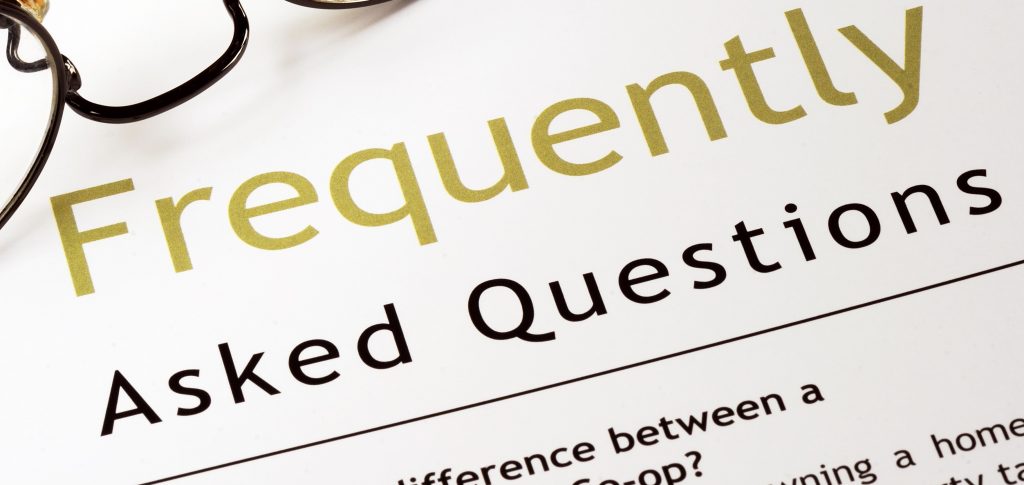
When you reply or forward an email message in Outlook the original message stays open, which means that if you deal with dozens of emails per day, you end up with lots and lots of messages open. You can change the configuration so that it automatically closes the original message after you have forwarded or replied to it.
Here’s how:
If you already use Outlook version 2010 you can find the Options button on the File tab. Go to the Mail section and you’ll see the Close original message on reply or forward check box in the right hand pane under the Replies and forward section.
contact
connect
pledge

The Virtual Office Pearl proudly adheres to the ACA’s Ethics Guidelines